Clubs
Knowledge Base Main
- What exactly is a club?
- How do I create or delete a club?
- Can I create more than one club?
- How do I join or leave a club?
- What does club staff do and how do I add them?
- How do I access my club's settings?
- What is the forum editor?
- What is the sticky editor?
- How do I advertise my club?
- What else can I do with my club?
What exactly is a club?
A club is a forum run by a user (or set of users). Any user can create one initial club, and a secondary, or tertiary club, if they meet certain requirements. Clubs typically revolve around one topic, such as a television or book series. What you do with your club space is, of course, entirely up to you as long as it abides by HEX Terms.
How do I create or delete a club?
To create a club, go to Clubs (under the subheading of Interact) and click "Create a Club." You will be brought to this screen:
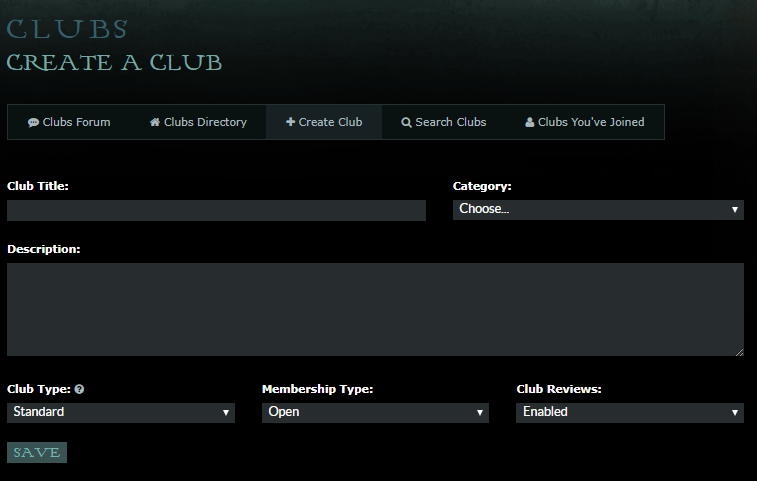
From there, you can name, categorize, and write a short description of your club, as well as choose the membership type.
Club Title: Your club name cannot be changed; keep this in mind while you are picking a title.
Category: You will be prompted to select the type of club from a drop down menu. Pick the category most pertinent to your club, whether it is books, culture, games, music, etc. Be as accurate as you can with this, as your club will appear in that category later on.
Short Description: Write a short description of what you plan to do inside the club. You can change the description at any time by going to the Club Settings.
Club Type: The default is currently Standard, but a future club type will be Order.
Membership Types: There are three options to choose from: Open, Application Only, and Closed. Open allows users to enter the club freely, without having your permission. Application Only requires an application to be submitted and either accepted or rejected by the club staff. Closed membership status means that no one will have the option to join the club.
Club Reviews: This allows you to choose whether or not you would like to allow your members to make reviews of your club.
If you have completed this form, you will be taken to the main clubs page, where you can find your club listed in the top left box labeled "clubs you've joined." Once you click the name of your new club, you will see this screen:

Only the president(s) can delete a club forum. To do so, you must go to the clubs settings page and click on "Delete Club" on the Club Details tab. If you are not the a president of the club, the option to delete will not display in your settings. If you are, you will be asked to confirm your decision. If you are really deleting your club, you must again click "Delete" and this will permanently delete the forum, all threads involved in the forum, and any members that were in the club at the time will be removed.
Can I create more than one club?
You can create up to three clubs, however, there are requirements you must pass before you'll be allowed to upgrade and create a second club, then further requirements to create a third club. A check mark (✓) or cross (X) will appear next to each requirement to indicate whether you've passed them, and the text next to 'Eligible:' will change to yes, or no.
Upgrade 1
Description: Own/be a president in one (1) club
Requirements:
None!
Cost: Free!
Eligible: Yes
Owned: Yes
Upgrade 2
Description: Own/be a president in two (2) clubs
Requirements:
Have unlocked Upgrade 1
Have not been sent to Azkaban in 3 months
Have been using HEX for 6 months
Be a president in 1 club: this club must be at least 1 month old and consist of at least 25 members
Cost: 5,000,000 G
Eligible: No
Owned: No
Upgrade 3
Description: Own/be a president in three (3) clubs
Requirements:
Have unlocked Upgrade 2
Have not been sent to Azkaban in 3 months
Have been using HEX for 6 months
Be a president in 2 clubs: each club must be at least 1 month old and consist of at least 35 members
Cost: 10,000,000 G
Eligible: No
Owned: No
HOW DO I JOIN OR LEAVE A CLUB?
To join a club, go to the Clubs Forum and click on the name of the club you would like to join - that will bring you to the club's directory page. Click on "Join Now", If it is an open club, you don't need to write anything. If it is a private (approval required) club, you will usually have to write something in the application.
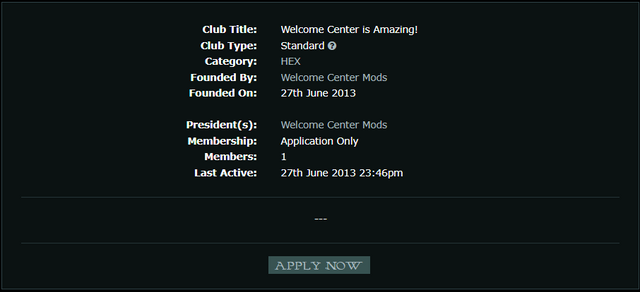
In the case of an open club, you will go directly to this page:
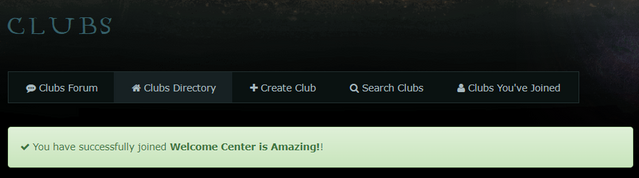
If it is a private club, you will need to fill out the application provided by the club staff. In the case of a private club, you will see this:

The staff of the club will then review your application and either accept or deny your request. If you are accepted, you will get an event that says "Your application to join (club name) has been accepted."
In the case of a closed club, there will be no option to join.
To leave a club, you must go through a three-step process. First, you go to the clubs page and click on the name of the club in the Clubs You've Joined section. Second, click the option to “leaveâ€. And finally, you will confirm your decision by clicking "OK" on the next page. Leaving a club does not mean you cannot rejoin it at a later date.
What does club staff do and how do I add them?
There are four tiers of staff - the Founder, President(s), the Manager(s), and the Assistant(s).
Assistant(s): The previous 'moderator' position for a club. They can edit posts and access the sticky editor.
Manager(s): Intermediate level of control for the club. They can edit club settings, remove/ban members, accept/reject applications, approve/reject reviews, and have 'admin' powers in the forum.
President(s): Senior level of control for the club. They can do everything a manager can do, as well as deleting the club and withdrawing items and galleons from the club inventory. Unlike Founder, this position can be changed.
Founder: Founders do not have any specific powers, and the credit for founding a club will not change if the club is given away.
Staff can be added/changed via the club’s member page.
How do I access my club settings?
Some of these settings will only be available to your club's staff.
To access your club’s settings, click on “clubs†on the sidebar, and then click on the name of the club in the “Clubs You’ve Joined†area. This will bring you to a page with the settings option:
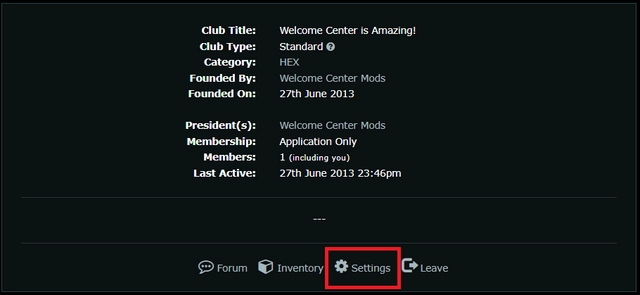
Clicking the settings button will bring you to a page with four tabs:
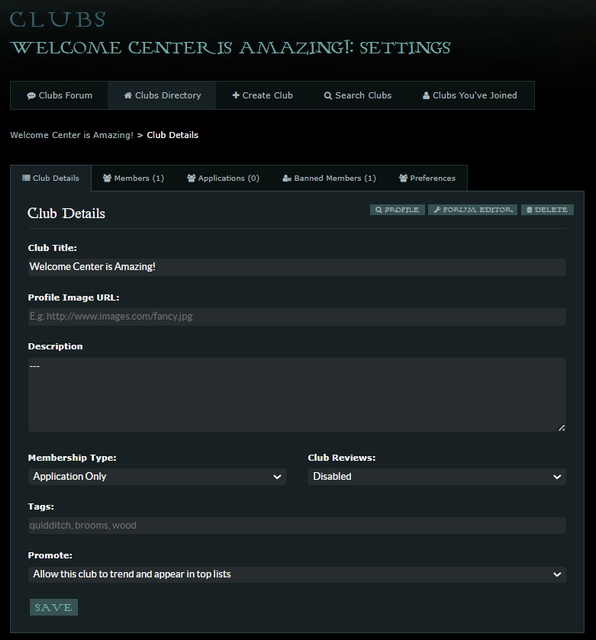
Club Details: On the Club Details tab, you can add a Profile Image URL, update your club’s description or membership type, enable/disable reviews, and add tags for your club. This is also the tab where you can access the forum editor and club profile or delete the club altogether.
Members: On the Members tab, you will find a list of all members of your club. If you need to remove a member, change a member’s role, send a mass event, or send a mass owl, this is the tab you’ll use.
Banned Members: Any banned members will show on this tab. You may also use this tab to ban a member if necessary or manage current bans.
Preferences: On the Preferences tab, you may choose whether you would like to receive mass owls and/or mass events from the club.
WHAT IS THE FORUM EDITOR?
The forum editor is where club staff can add the layout coding, make the forum private, ban users, leave comments for one another, or add tabs to the club. The club staff can get to the editor by clicking on "Moderate" at the bottom of your forum, then following up with "Forum Editor."
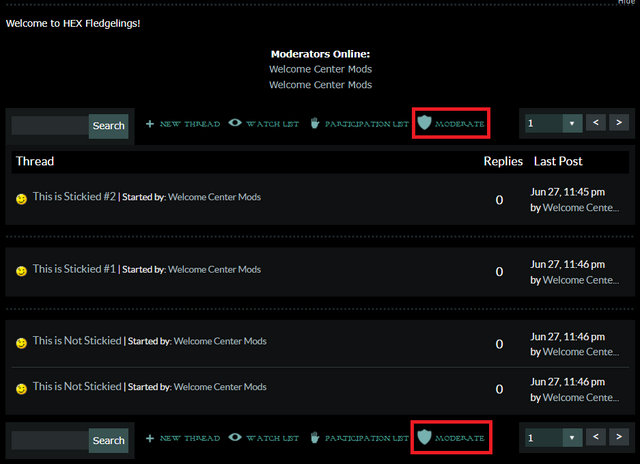
Once you click on the forum editor, you will see these 5 options:
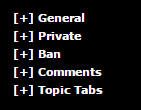
General: This tab is where you will be able to copy and paste your layout coding to make your club look more complete, which can attract more attention. More information on the layout design has been provided by the Magical Arts staff, and that is located here.
Everything in the Forum Editor must be done in either CSS or HTML coding, so here are a few basic codes (remove the spaces to use them):
< u >This will underline< /u >. This will underline.
< i >This will italicize< /i >. This will italicize.
< b >This will bold< /b >. This will bold.
< s >This will strike out< /s >. This will strike out.
< font color=blue >This will change the color< /font color >. This will change the color.
< font size=4 >This will change your text size< /font size >. This will change your text size.
< center >This will center< /center >.
< a href="Link goes here">This will make your text into a link< /a >. This will make your text into a link.
< img src="Link goes here" > This will create an image. This does not have a closing tag.
< a href="Location goes here" >< img src="image link goes here" >< /a >This will make your image into a link.
If you would like to learn more about basic HTML coding, click here.
Private: This is the section where you are able to restrict your forum to certain people/groups of people. You may decide to only allow specific users, choose from filter options, and/or choose to hide your club from the HEX Trends page.
Ban: This is the section to use if you need to ban a user from your club.
Comments: This is where you would store any forum notes. These are only displayed in this area, and can only be seen by club staff who have access to this area.
Tabs: Here you are able to add tabs to your club.
What is the sticky editor?
The Sticky Editor is where you can change which threads are "stickied" in groups nearer the top of the forum. You can get to the editor by clicking on "Moderate" at the bottom of your forum, then following up with "Sticky Editor".
Clicking on this link will take you to a page that looks like this:
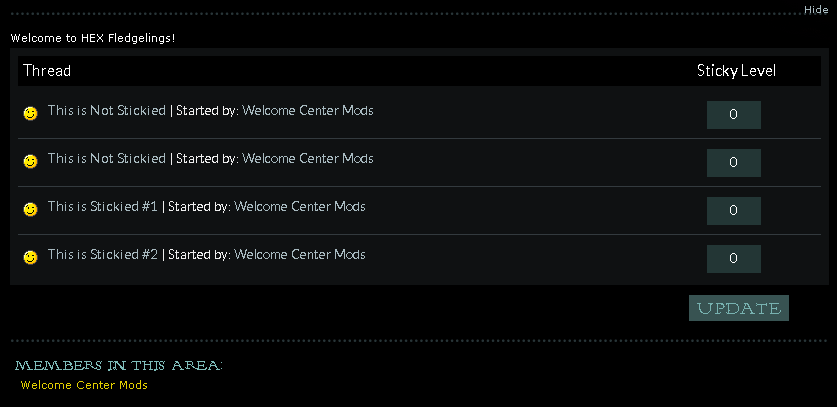
If you change the zeros in the column to the right and press Update, you can move each thread into or out of a "stickied position".
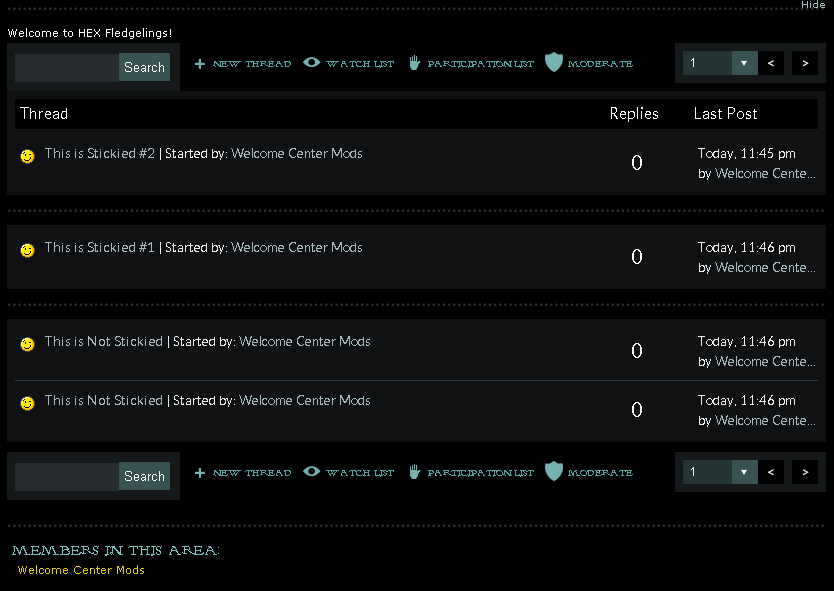
As you can see, the higher the number, the closer to the top of the forum the thread will be sticked. To unsticky a thread, go back to the Sticky Editor and change the number back to Zero and click Update.
How do I advertise my club?
Advertising for clubs cannot just be done anywhere. There is a specific forum that you need to post your club advertisement in. This is referred to as The Lounge [Clubs Forum] and it can be found here. Browsing through this forum is a great way to see other clubs that are also being advertised on HEX, and which ones you may be interested in joining too!
Please keep in mind that while you may advertise for your or somebody else's club in your random burst or your avatar, you may not post a thread advertising your club in any forum other than The Lounge [Clubs Forum]. If you do, it will be locked.
What else can I do with my club?
Great question! To learn the ins and outs of how clubs work on HEX, along with the details for a number of rules that must be followed when participating in them, the Clubs forum is the place to be. Click HERE to read the complete Club Rules along with other frequently asked questions relating to Clubs.
Do you still have questions?
Please be as descriptive as possible, and a WC mod will get back to you as soon as possible.